Compare Microsoft Office versions and how to check your current Office version.
1. Comparison between the Microsoft Office Versions
Microsoft Office has been the go-to office suite for home, student, and business users, with over 1.5 billion users worldwide. Its flagship products, such as Word, PowerPoint, Excel, Access, OneNote, and Outlook, have become essential tools for boosting productivity and professionalism. It caters to both PC and Mac users, but there are different versions of the product available, each tailored to specific needs.
Hence, we will talk about microsoft office versions comparison as it is important to understand the differences before making a purchase decision.
Editions
| Edision | Home & Student | Home & Business | Standard | Professional | Professional Plus | Microsoft 365 |
|---|---|---|---|---|---|---|
| Word | ✓ | ✓ | ✓ | ✓ | ✓ | ✓ |
| Excel | ✓ | ✓ | ✓ | ✓ | ✓ | ✓ |
| PowerPoint | ✓ | ✓ | ✓ | ✓ | ✓ | ✓ |
| Access | ✓ | ✓ | ✓ | |||
| Publisher | ✓ | ✓ | ✓ | ✓ | ||
| OneNote | ✓ | ✓ | ✓ | ✓ | ✓ | ✓ |
| Outlook | ✓ | ✓ | ✓ | |||
| OneDrive | ✓ | |||||
| License Term | Life-time | Life-time | Life-time | Life-time | Life-time | Subscription-based |
| Supported Devices |
Windows / Mac |
Windows / Mac |
Windows | Windows | Windows |
Windows, Tablet, Android Mac, iPad, iOS,... |
How to Check the Office Version You Are Using
Here is how you can check the version of Microsoft Office you are using:
Step 1: Open a Microsoft Office such as Word, Excel or PowerPoint

Step 2: Click on “file” on the ribbon menu at the top left corner.

Step 3: On the file menu, select “account” from the list. Users can then check the version of Microsoft Office installed in their system. Example: This PC has Office 2013 installed.

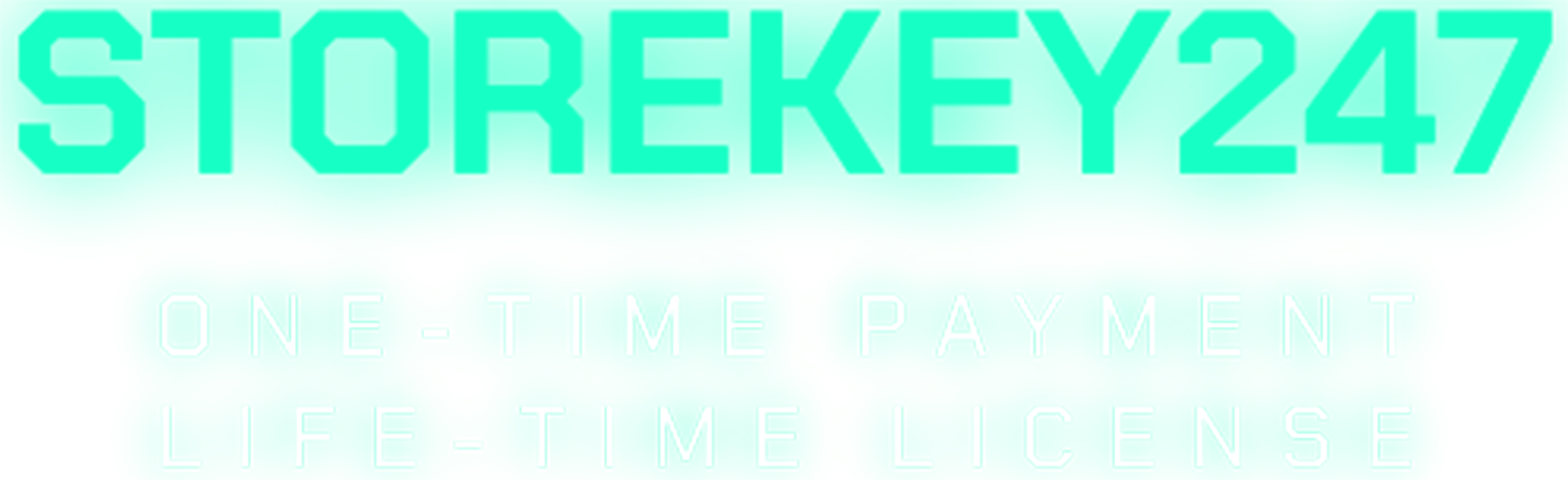
 admin
admin
 Windows (5)
Windows (5)
 Office (8)
Office (8)
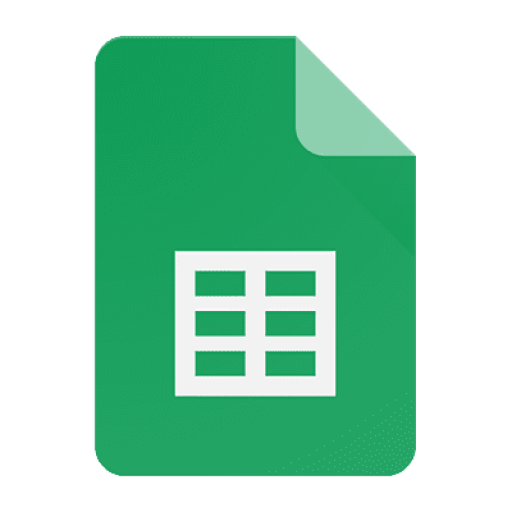 Google Sheet (1)
Google Sheet (1)
 Microsoft 365 (Office 365) (5)
Microsoft 365 (Office 365) (5)
 Adobe CC (2)
Adobe CC (2)
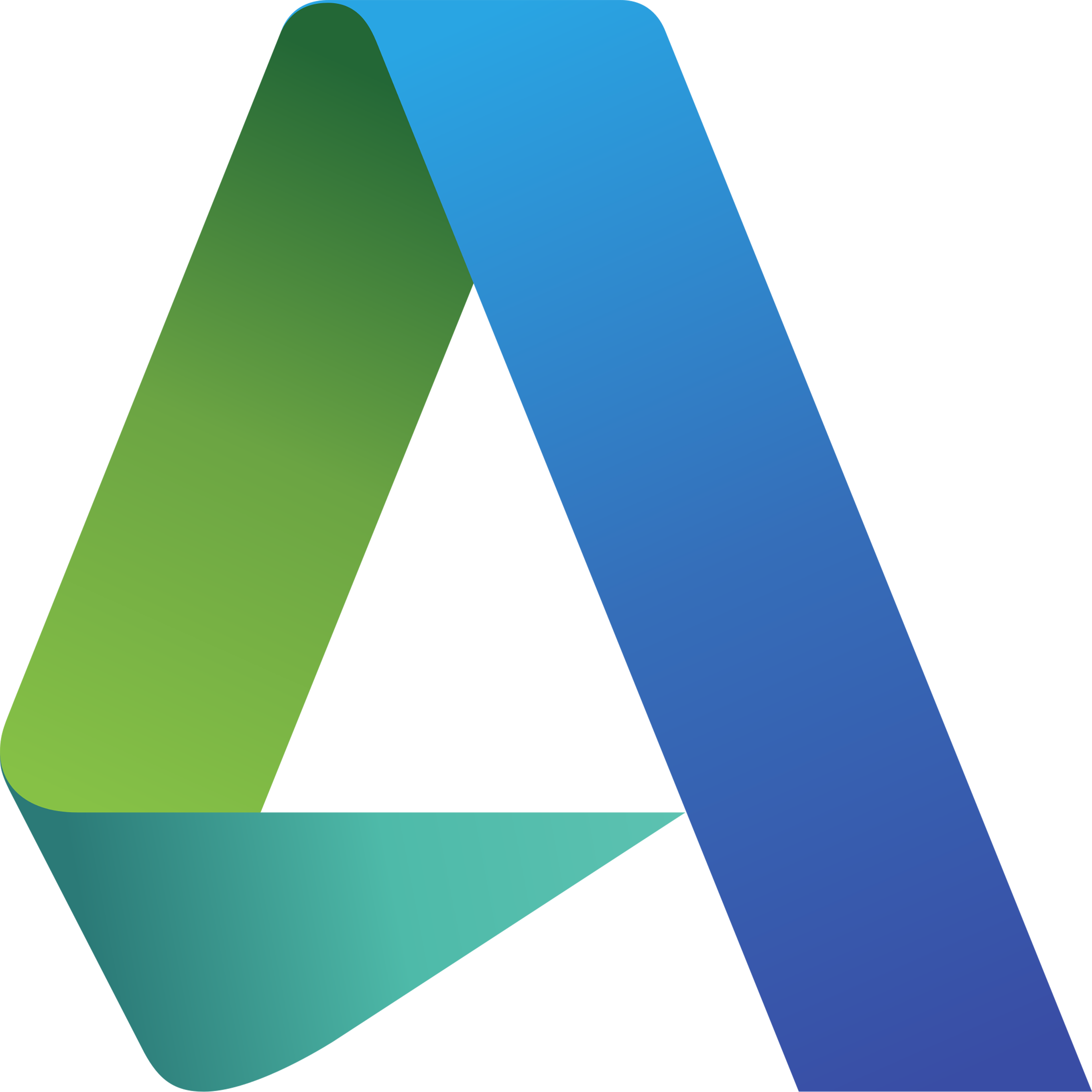 Autodesk (1)
Autodesk (1)
 Google Youtube, Google Drive, Gemini,... (2)
Google Youtube, Google Drive, Gemini,... (2)
 Others FAQ (3)
Others FAQ (3)