Perhaps many of you are using Telegram Group to develop your own community, but when the community grows too quickly, it leads to many spam members, virus links being sent, and the use of uncivil language… and you can’t be online 24/7 to manage it… plus, using solutions like Combot and other BOTs can be quite costly… Personally, I prefer to use BOT Telegram ROSE because it’s both FREE and easy to configure.
Below, I’ll provide a quick, concise, and straightforward guide by giving you instructions and commands (configuration commands); simply copy/paste (or slightly modify) and you’re done. For advanced commands, please refer to the Telegram BOT ROSE documentation for further configuration. I like to experiment, so the instructions below are sufficient for me.
1. Install BOT Telegram ROSE / Marie into your Telegram Group
Install BOT MISS ROSE / Marie into your Telegram Group:
- Search in the chat for @MissRose_Bot or visit the link: https://t.me/MissRose_bot
- Then add it as an Admin of your Group, remember to disable permissions for adding admins or changing group info
2. Configure BOT Telegram MISS ROSE / Marie in your Telegram Group
The configuration is very easy – after adding the Bot and setting its permissions, go to your Group and run the following commands (copy/paste them):
Disable member access
Disable members’ access to the bot’s functions; only admins can access these features.
/disable adminlist approval connect fedadmins fedinfo fedsubs runs saved warnings warns rules notes locktypes locks kickme info id flood filtersSet language
Set the bot’s language to Vietnamese.
/setlang VISet Captcha
Configure the Captcha text to verify that a user is not a bot.
/setmutetext If you are not a BOT, click hereEnable mute for new members
Automatically mute new members when they join the group to prevent them from sending messages until they complete the Captcha verification.
/welcomemute onSet welcome message
Configure a personalized welcome message for new members joining the group.
/setwelcome Hello {fullname}! Welcome to {chatname}!Lock specific features
Lock certain features during chat to prevent members from sending URLs, phone numbers, emails, contact info, commands, buttons, or adding bots to the group.
/lock url rtl phone location game forward email contact command button botEnable violation warnings
Enable warnings when the bot deletes a member’s message for violating lock commands.
/lockwarns onWhitelist certain URLs
Allow certain URLs to be posted in the group without being deleted by the bot.
/whitelist gafaba.com tenmien1.com tenmien2.net tenmien3.orgAnti-spam for messages
Set a limit to prevent spam, so members can’t send too many messages in a short time.
/setflood 11Mute chat when spamming
Set the mode for handling spam violations, temporarily muting members for a specific period.
/setfloodmode tmute 4wClean service notifications
Automatically delete service notifications (like when members join or leave) to keep the chat tidy.
/cleanservice onBelow are some frequently asked questions from users and their solutions:
-
Change bot avatar
Currently, it seems that the bot does not allow avatar changes.
-
Disable welcome message
Use the following command:
/welcome off/welcome noDisable the bot’s welcome message when a new member joins.
-
Automatically delete old welcome messages
You can use the following command: (with this command, some previous welcome messages will be deleted when a new member joins)
/cleanwelcome on/cleanwelcome yesThis command will automatically delete old welcome messages when new members join, keeping the chat uncluttered.
-
Manage members
Kick the member out of the group:
/kick <@username or UserID>Kick a member from the group based on username or UserID. Disable the member’s ability to chat permanently:
/mute <@username or UserID>Permanently mute the member to prevent them from chatting. Re-enable chat for the member:
/unmute <@username or ID>Unmute the member, allowing them to chat again. Temporarily mute the member for a set period:
/tmute @username 30m | Xm : X is minutes; Xh: X is hours; Xd: X is days; Xw: X is weeksTemporarily mute the member for a set period. For example, 30m means 30 minutes. Ban the member permanently:
/ban <@username or ID>Permanently ban the member from the group. Temporarily ban the member (with a time limit):
/tban <@username or ID> 30m | Xm : X is minutes; Xh: X is hours; Xd: X is days; Xw: X is weeksTemporarily ban the member for a set period. For example, 30m means 30 minutes. Unban the member:
/unban <@username or ID>Unban the member, allowing them to rejoin the group.
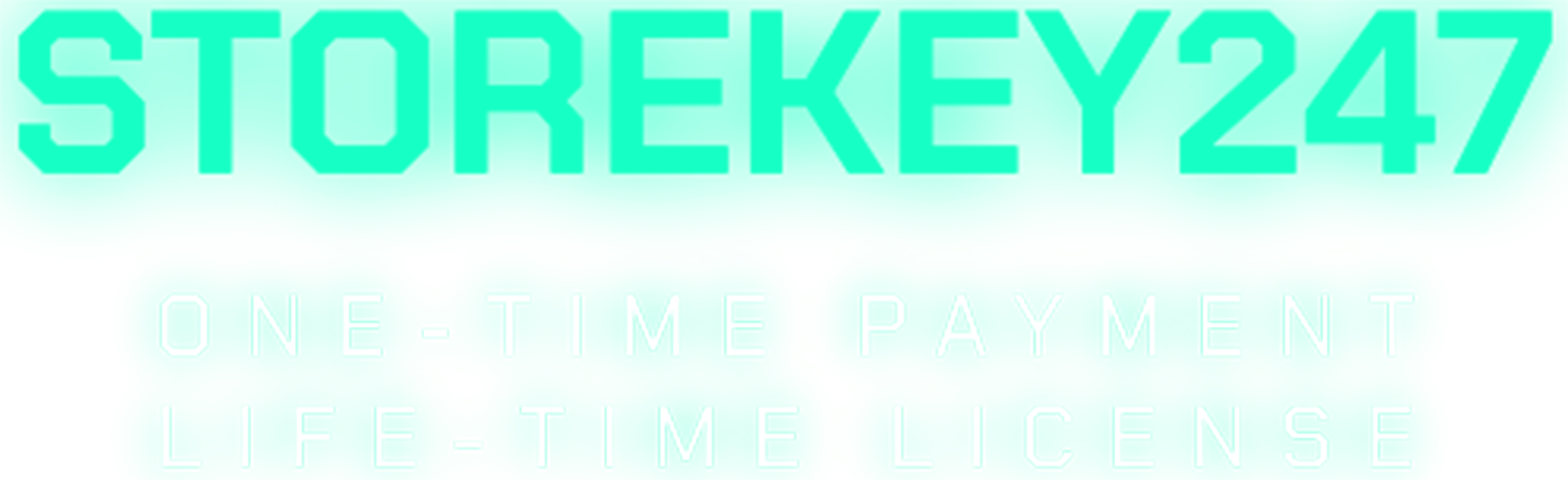
 admin
admin
 Windows (5)
Windows (5)
 Office (8)
Office (8)
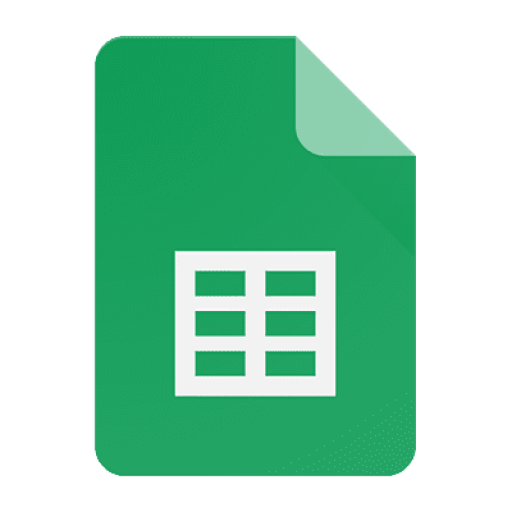 Google Sheet (1)
Google Sheet (1)
 Microsoft 365 (Office 365) (5)
Microsoft 365 (Office 365) (5)
 Adobe CC (2)
Adobe CC (2)
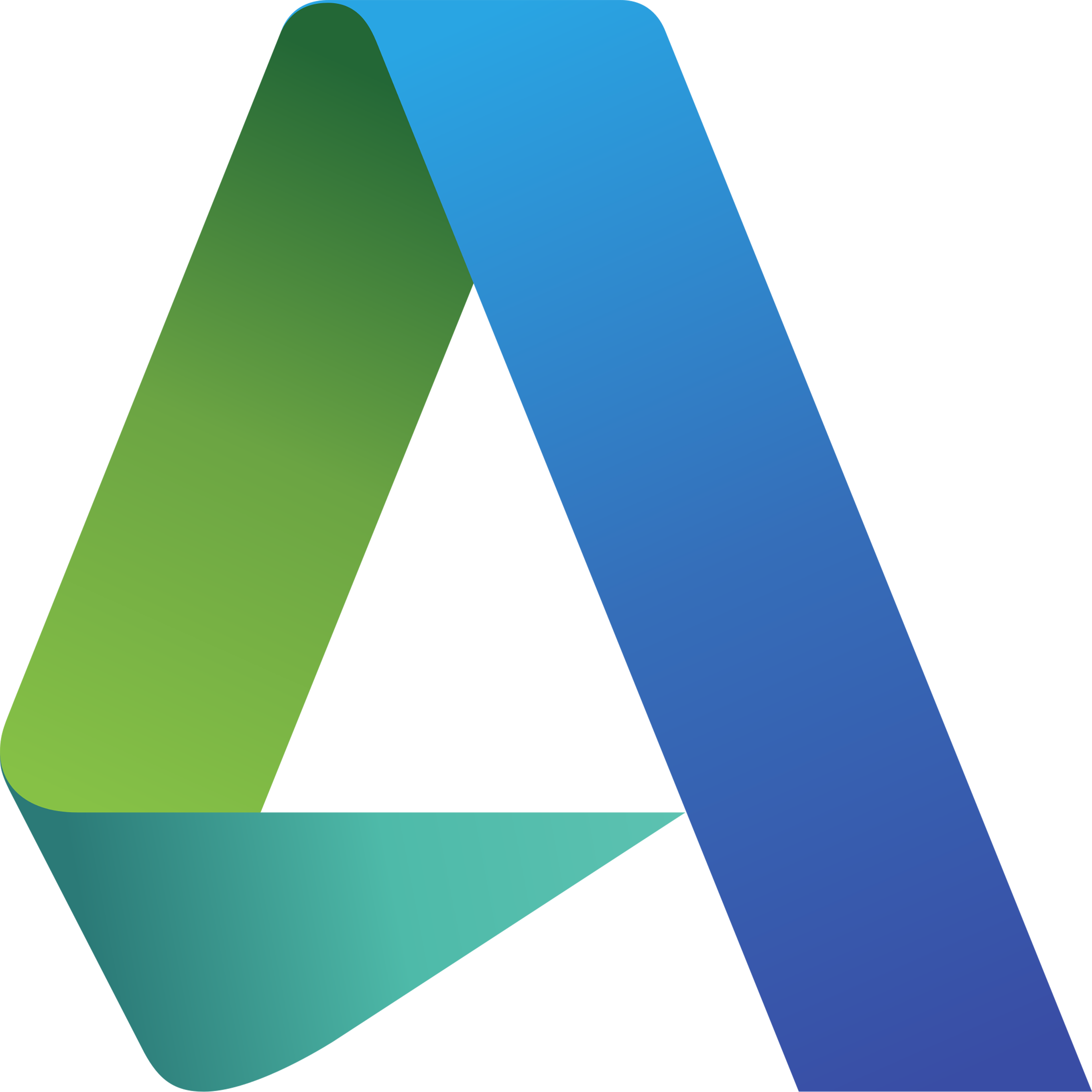 Autodesk (1)
Autodesk (1)
 Google Youtube, Google Drive, Gemini,... (2)
Google Youtube, Google Drive, Gemini,... (2)
 Others FAQ (3)
Others FAQ (3)