Guide to Automatic Email Sending in Google Sheets
 admin
posted 21-08-2023 16:08:32
1561 views
admin
posted 21-08-2023 16:08:32
1561 views
Step 1: Prepare Google Sheet
You need to create two sheets in Google Sheets:
Sheet 1: Candidate Data
This sheet will contain candidate information with the following columns:
- Date: Date of application.
- Name: Candidate's name.
- Position Applied: The position applied for.
- Email for Notification: Candidate's email address.
- Result (Yes/No): Application status (either "Yes" or "No").
- Email Status: Status to track if the email has been sent.
Sheet 2: Email Content (Sheet "content")
This sheet will contain email content for both "Yes" and "No" statuses, including:
- A2: Email subject for "Yes" status.
- A3: Main content of the email for "Yes" status.
- A4: Signature for "Yes" email.
- B2: Email subject for "No" status.
- B3: Main content of the email for "No" status.
- B4: Signature for "No" email.
Step 2: Create Google Apps Script
1. Open your Google Sheet, then select Extensions > Apps Script.
2. Delete the default code and insert the following code:
function sendEmails() {
var sheet = SpreadsheetApp.getActiveSpreadsheet().getActiveSheet();
var contentSheet = SpreadsheetApp.getActiveSpreadsheet().getSheetByName('content'); // Get the "content" sheet
var startRow = 2; // Start from row 2 (skip headers)
var numRows = sheet.getLastRow() - 1; // Number of data rows
var dataRange = sheet.getRange(startRow, 1, numRows, sheet.getLastColumn());
var data = dataRange.getValues();
// Get email subject and content from the "content" sheet for Yes and No statuses
var yesSubject = contentSheet.getRange('A2').getValue();
var yesMessage = contentSheet.getRange('A3').getValue();
var yesSignature = contentSheet.getRange('A4').getValue();
var noSubject = contentSheet.getRange('B2').getValue();
var noMessage = contentSheet.getRange('B3').getValue();
var noSignature = contentSheet.getRange('B4').getValue();
// Check if any subject, message, or signature cells are empty
if (!yesSubject || !yesMessage || !yesSignature.trim() || !noSubject || !noMessage || !noSignature.trim()) {
Logger.log("Error: One or more subject, message, or signature cells are empty.");
SpreadsheetApp.getUi().alert("Error: One or more subject, message, or signature cells are empty. Please check again.");
return;
}
for (var i = 0; i < data.length; ++i) {
var row = data[i];
var timestamp = row[0];
var name = row[1];
var position = row[2];
var emailAddress = row[3];
var result = row[4];
var emailStatus = row[5];
if (emailStatus != 'Sent Y' && emailStatus != 'Sent N' && (result === 'Yes' || result === 'No')) {
var subject = '';
var message = '';
if (result === 'Yes') {
subject = yesSubject;
message = 'Hello ' + name + ',\n\n' + yesMessage + '\n\n' + yesSignature;
sheet.getRange(startRow + i, 6).setValue('Sent Y'); // Update email status to Sent Y
} else if (result === 'No') {
subject = noSubject;
message = 'Hello ' + name + ',\n\n' + noMessage + '\n\n' + noSignature;
sheet.getRange(startRow + i, 6).setValue('Sent N'); // Update email status to Sent N
}
try {
MailApp.sendEmail(emailAddress, subject, message);
} catch (e) {
Logger.log("Error sending email to: " + emailAddress + ". Error details: " + e.toString());
}
SpreadsheetApp.flush();
}
}
}
function onEdit(e) {
var sheet = e.source.getActiveSheet();
var range = e.range;
var editedColumn = range.getColumn();
var editedRow = range.getRow();
if (editedColumn == 5) { // The "Result (Yes/No)" column is column 5
sendEmails();
}
}
Step 3: Set up a Trigger for Automatic Execution
1. In the Apps Script interface, select Triggers from the left menu.
2. Click on "Add Trigger".
3. Choose:
- Function to run: sendEmails
- Deployment: Head
- Event source: From spreadsheet
- Event type: On edit (when edited)
Step 4: Test and Verify
Change the status in a row from "Yes" or "No" and check if the email is sent. After sending, the Email Status column will update to "Sent" to avoid duplicate emails.
Note
- You may need to enable email sending permissions in Google Apps Script if prompted.
- Ensure that the email addresses and email content are correctly entered and thoroughly checked.
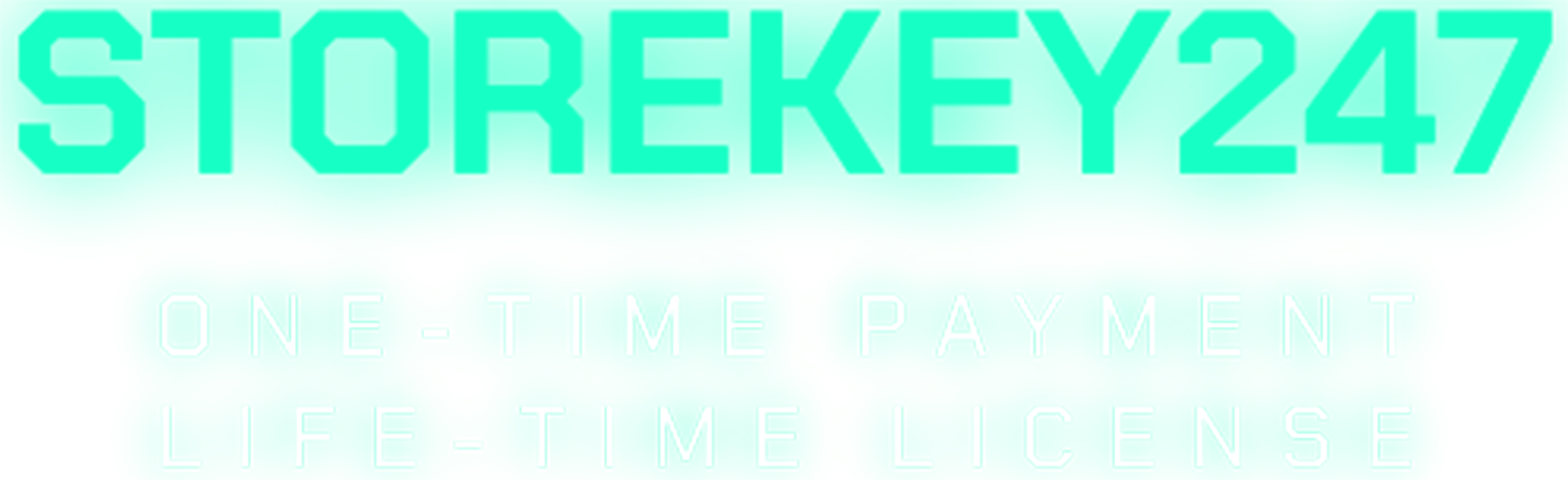
 Windows (5)
Windows (5)
 Office (8)
Office (8)
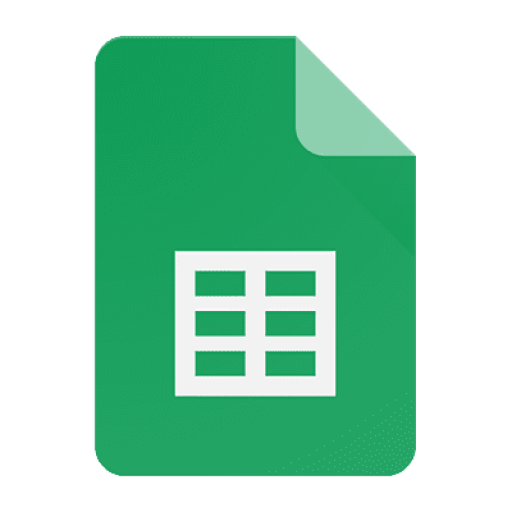 Google Sheet (1)
Google Sheet (1)
 Microsoft 365 (Office 365) (5)
Microsoft 365 (Office 365) (5)
 Adobe CC (2)
Adobe CC (2)
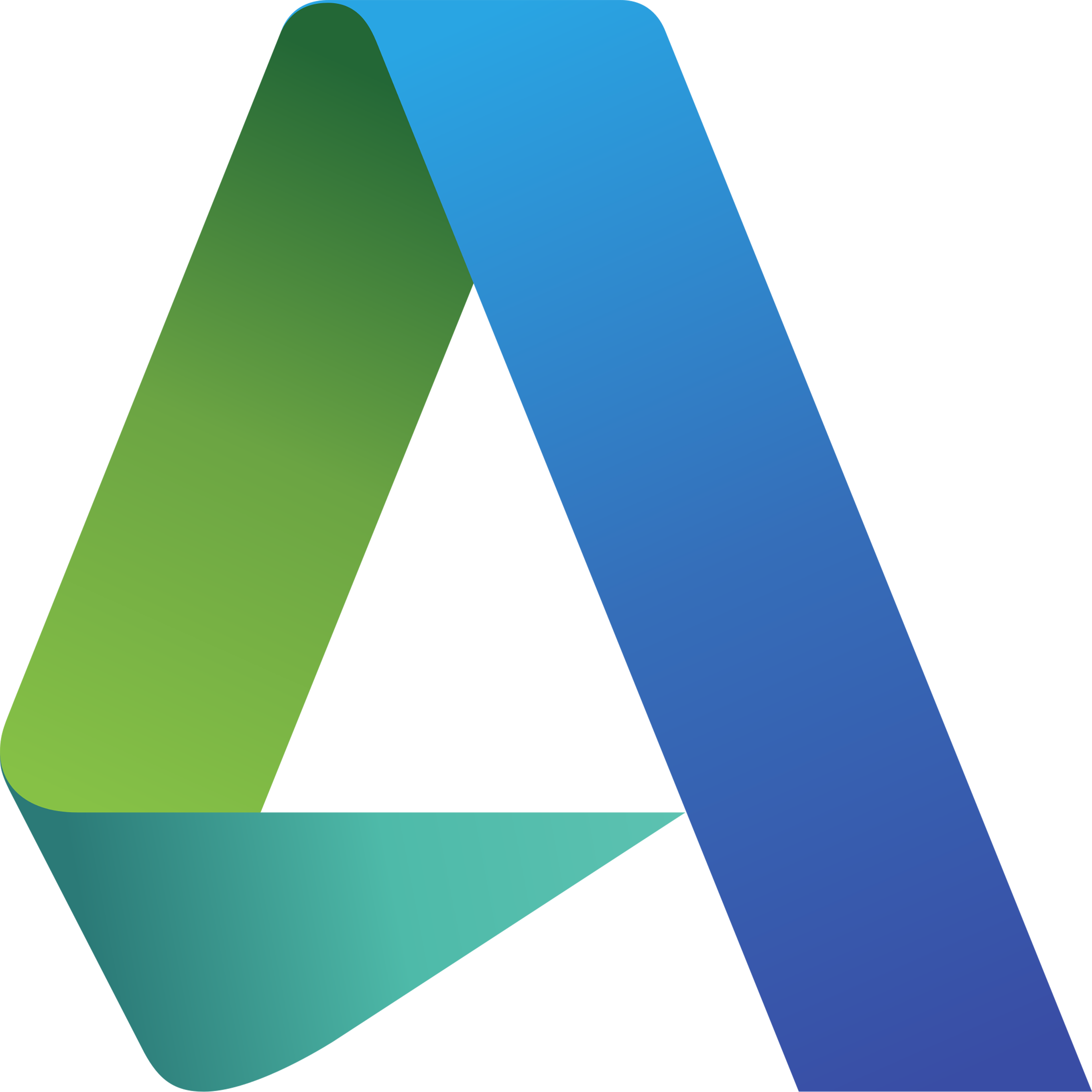 Autodesk (1)
Autodesk (1)
 Google Youtube, Google Drive, Gemini,... (2)
Google Youtube, Google Drive, Gemini,... (2)
 Others FAQ (3)
Others FAQ (3)