Guide to transferring Microsoft 365 Family management rights
Microsoft 365 (Office 365)
 admin
posted 30-10-2023 02:10:17
1403 views
admin
posted 30-10-2023 02:10:17
1403 views
 admin
posted 30-10-2023 02:10:17
1403 views
admin
posted 30-10-2023 02:10:17
1403 views
Preparation before proceeding:
- Ensure that you have a new Admin with an active Microsoft 365 Family subscription to continue managing the plan and to ensure access for all family members.
Instructions for transferring the management of the Microsoft 365 Family subscription from the old Admin to the new Admin without affecting family members:
- Log in to the old Admin account and visit the Microsoft family page at https://account.microsoft.com/family/home
- Select "Add a family member", enter the email of the new Admin, choose "Family organizer" and send the invitation.
- The new Admin logs into their email and accepts the family invitation.
-
Once the new Admin has been added, there are two ways to transfer management:
- Method 1: The old Admin goes to family settings, scrolls to the bottom of the page and selects "Leave family".
- Method 2: The new Admin can directly remove the old Admin from the family via the family management page.
- The new Admin should verify the family page to ensure that they are the sole Family Organizer and that all members are fully listed.
Post-transfer check:
- Ask the members to sign out and sign back into their Microsoft accounts to update their access rights.
- Verify that applications such as Word, Excel, and OneDrive are working normally for all members.
Note on potential errors:
In some cases, the member list may appear at https://account.microsoft.com/family/home but not at https://account.microsoft.com/services/microsoft365/details. This is because the members are still displayed in the old Admin's list. To resolve this:
- The old Admin logs into https://account.microsoft.com/services/microsoft365/details and clicks "Stop sharing".
- Then, the new Admin also logs into https://account.microsoft.com/services/microsoft365/details and clicks "Start sharing".
Check again to ensure the member list is fully displayed and access rights are functioning normally.
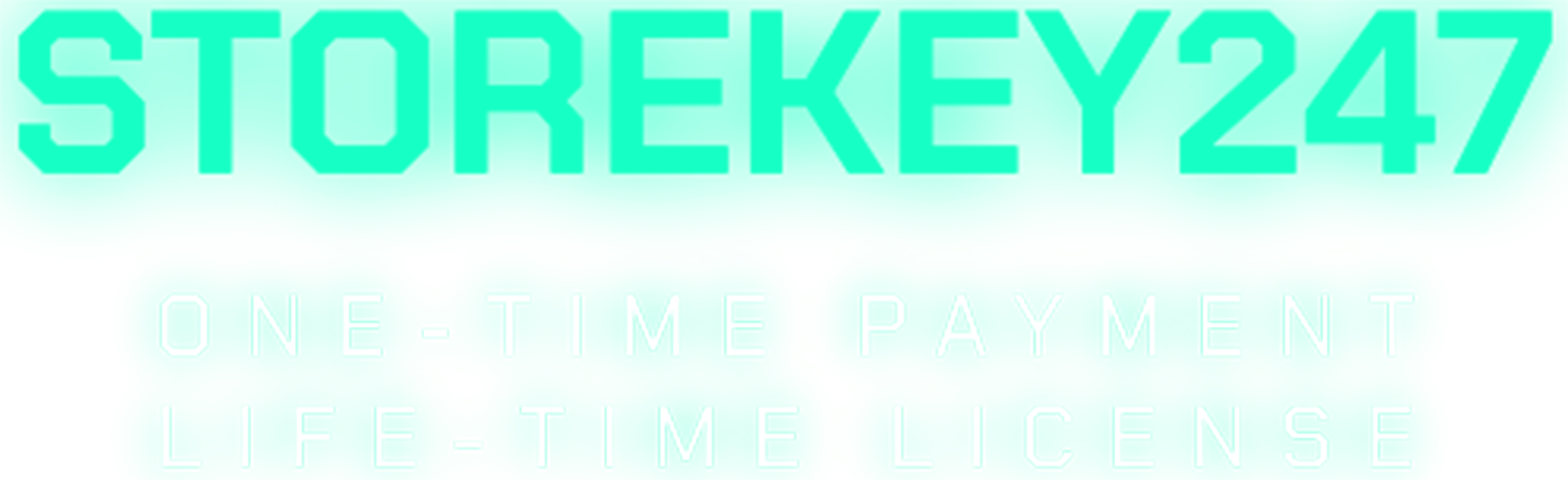
 Windows (5)
Windows (5)
 Office (8)
Office (8)
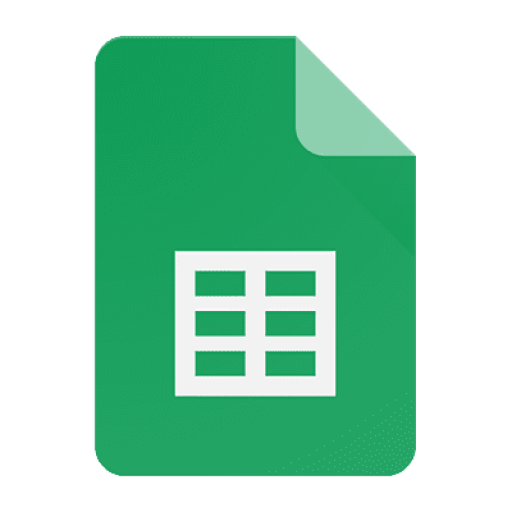 Google Sheet (1)
Google Sheet (1)
 Microsoft 365 (Office 365) (5)
Microsoft 365 (Office 365) (5)
 Adobe CC (2)
Adobe CC (2)
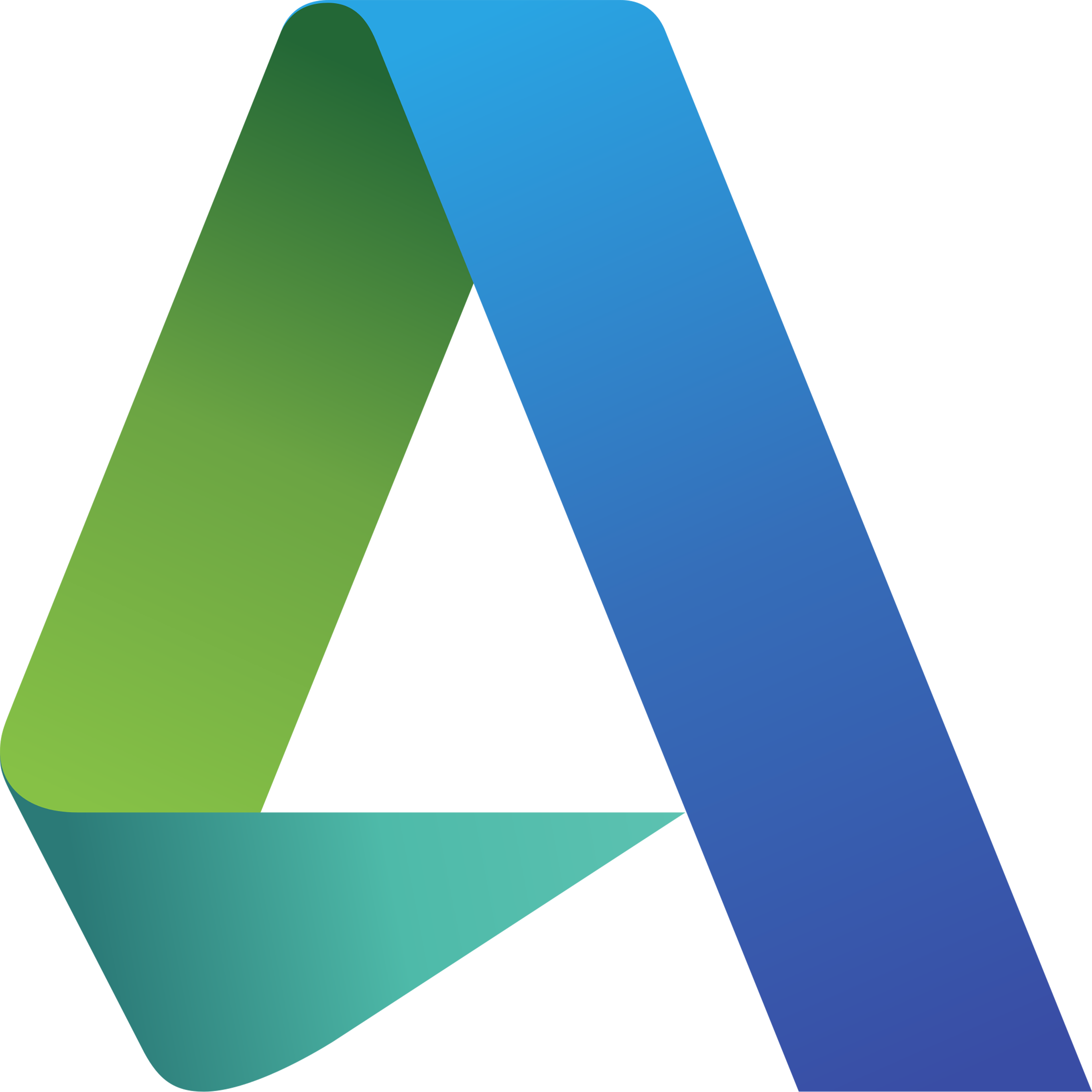 Autodesk (1)
Autodesk (1)
 Google Youtube, Google Drive, Gemini,... (2)
Google Youtube, Google Drive, Gemini,... (2)
 Others FAQ (3)
Others FAQ (3)